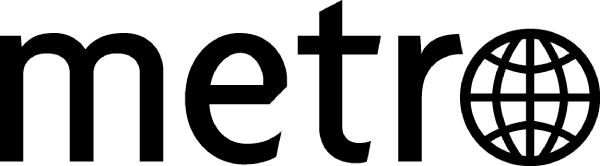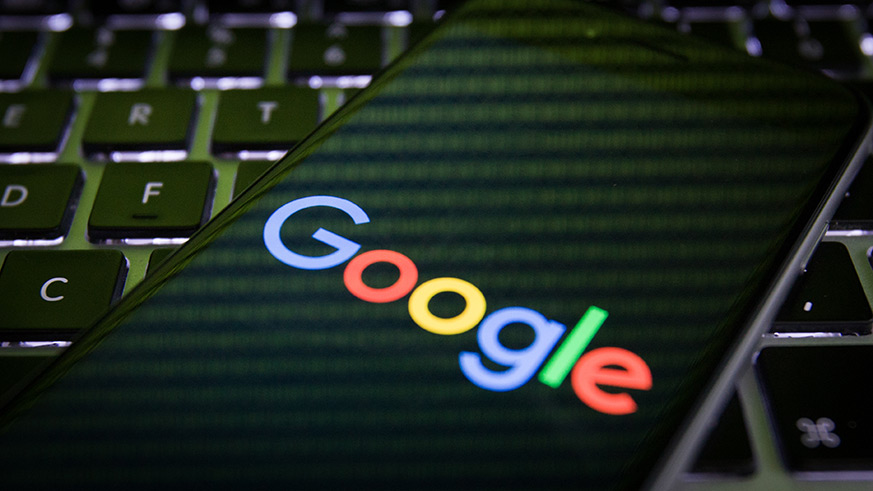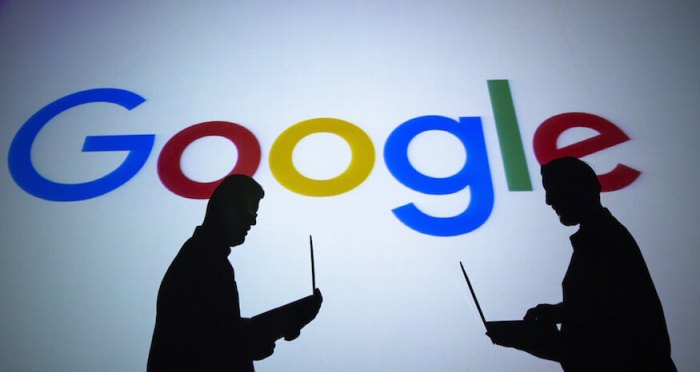The recent Facebook scandal has many people concerned about how social networks use personal data and how search history data is collected and stored in web browsers.
There are several ways you can begin taking control of your online personal information. One way is to make adjustments to your privacy settings in Facebook and Twitter and to encrypt your chat data if you use the Facebook Messenger app.
Another thing you can do to reduce the digital trail you leave behind when you’re browsing the web is to make sure you delete your browser history and search history on your web browser. If you’re web savvy you can do
Google Chrome is considered to be one of the most popular web browsers on the internet and just about everyone uses Google’s search engine to look for things online regardless of the browser.
Depending on how you use the web, you may want to delete your browser and search history to make sure your browser information doesn’t stay on the web. For those who use Google’s incognito mode for private web browsing may not be 100% private, especially if you’re using it at work.
How to turn off Google activity
— Visit Google Activity controls
— Look at the different Google activity options and turn off the ones you don’t want to have saved.
— Select Pause to save your settings.
How to delete Google browser history
— Login to your Google account
— Open Google Chrome browser
— At the top right of your browser window, you’ll see three vertical dots. Click the menu and select More Tools.
— Select Clear Browsing Data
From the Clear browsing data box, select the items you want to delete. You can select Basic, which has Browsing history, Cookies and other site data and Cached images and files, or you can select the Advanced tab with more options.
You have the option to select the time range you want to delete. The options are last hour, last 24 hours, last 7 days, last 4 weeks and all time, which will clear all the history from the options you have selected.
Note: Because many of us use Google to store passwords, you may not want to clear the passwords stored in Google unless you prefer entering them manually whenever you log in to a website. However, if you’re suspicious that someone is using your computer and logging into your social media accounts, deleting your saved passwords and entering them manually could work for you.

How to delete Google search history
Visit My Activity in Google.
On the left side of the window select Delete activity by.
From there, you can delete your Google search history by date, or you can choose to delete specific search items from your Google search history. This option can come in handy if you’re using someone else’s computer and want to only delete the items you were looking for. This option is also helpful if you want to search for items directly or use a filter to narrow your searches and find items quicker.